Google Docs and Sheets are bundled productivity apps developed by Google that are free to use. Other productivity apps included in this bundle are Slides, Forms, and Keep to name a few. These web-based apps are designed to help you create work-related documents and spreadsheets.
Probably one of the most notable features of Google Docs and Sheets is their shareable function. This allows you to collaborate with your colleagues or teammates on a project by sharing your spreadsheet and documents with them.
Aside from this function, Google Sheets and Docs have other functions that you can easily take advantage of. Contrary to popular belief, these apps are not just online versions of Microsoft Word and Excel. However, they do offer the same basic functions and utilities as their Microsoft counterparts. In this article, we’ll go through some of the most helpful features of these apps that can make your work easier.
Going Offline
Since Google Docs and Sheets are web-based apps, most people think that they won’t be able to use them once the Internet goes out or there’s a break in connectivity. But, you can actually still continue working on your documents and spreadsheets even if you go offline.
To do this, go to the main Google Drive page and click the cog-shaped icon on the top right portion of the screen. Click on settings and check the box next to the Offline option. This feature allows you to continue working on your Google documents and spreadsheets even if your device is offline.
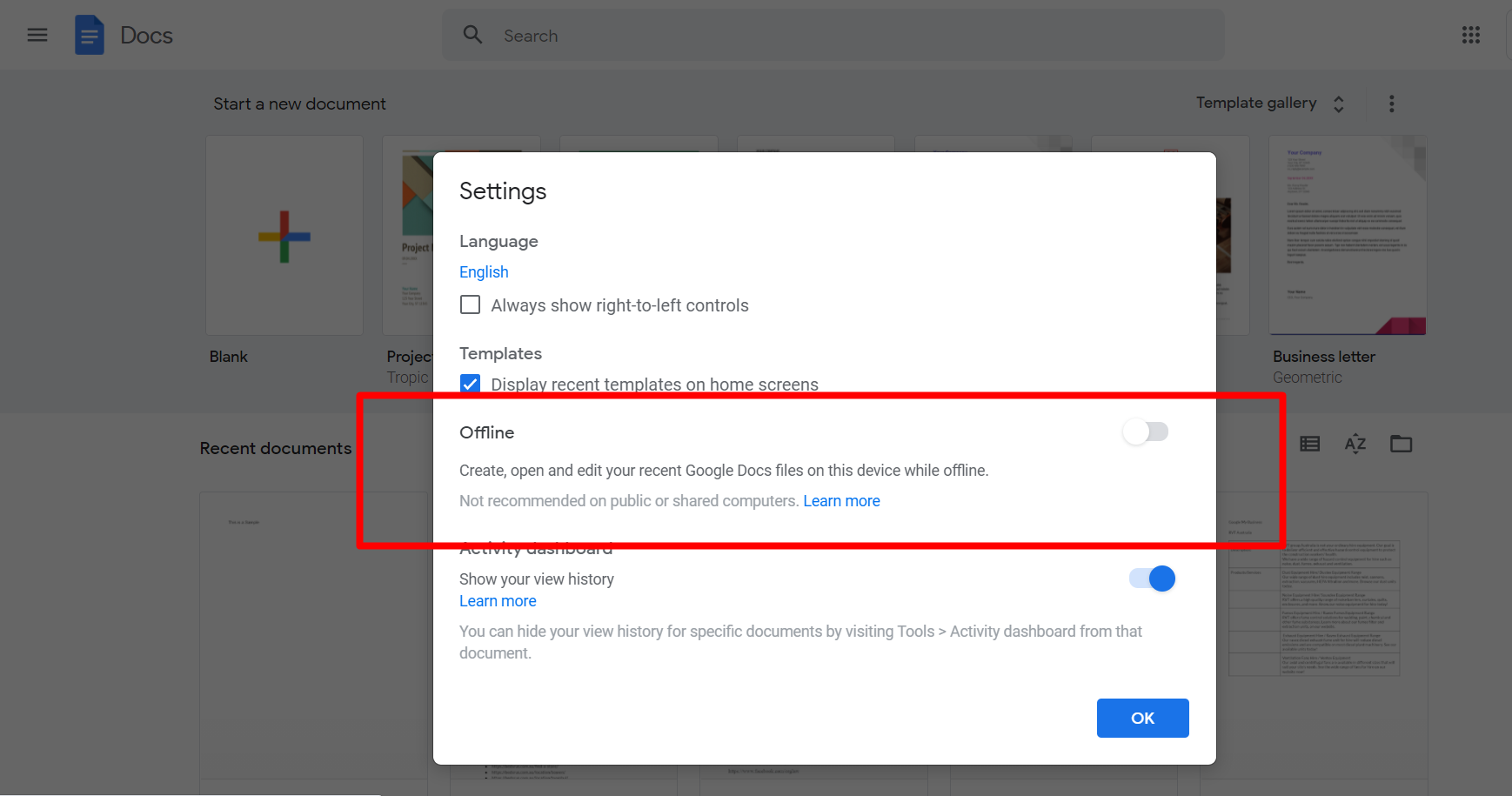
Type with Voice
Recent technological innovations have allowed word processors to automatically type words by capturing the voice of users. Google Docs also has this helpful feature. You can activate it by opening a document and clicking on Tools. From there, select the Voice Typing option or simply enter the shortcut Ctrl+Shift+S.

Through this transcription feature, you’ll be able to complete entire documents without manually punching in a single letter. It also has a Help section that guides you through this feature’s various options and the specific voice commands that you can use for certain writing elements, such as entering punctuation marks and starting a new paragraph. You can learn more about this function by participating in Google Docs training courses.
Check Document Edit History
In word processors and productivity apps, the undo option is an effective way to immediately correct a recent mistake. Both Google Docs and Sheets offer a similar feature that lets you correct mistakes or view older versions of the documents and spreadsheets by viewing their editing history.
This option can be accessed by selecting File in the toolbar and clicking on Version History. This feature shows you the past versions of the file and the names of the users who contributed to them. Aside from reverting to a specific version, you can also take advantage of this option to correct a mistake made by a colleague.
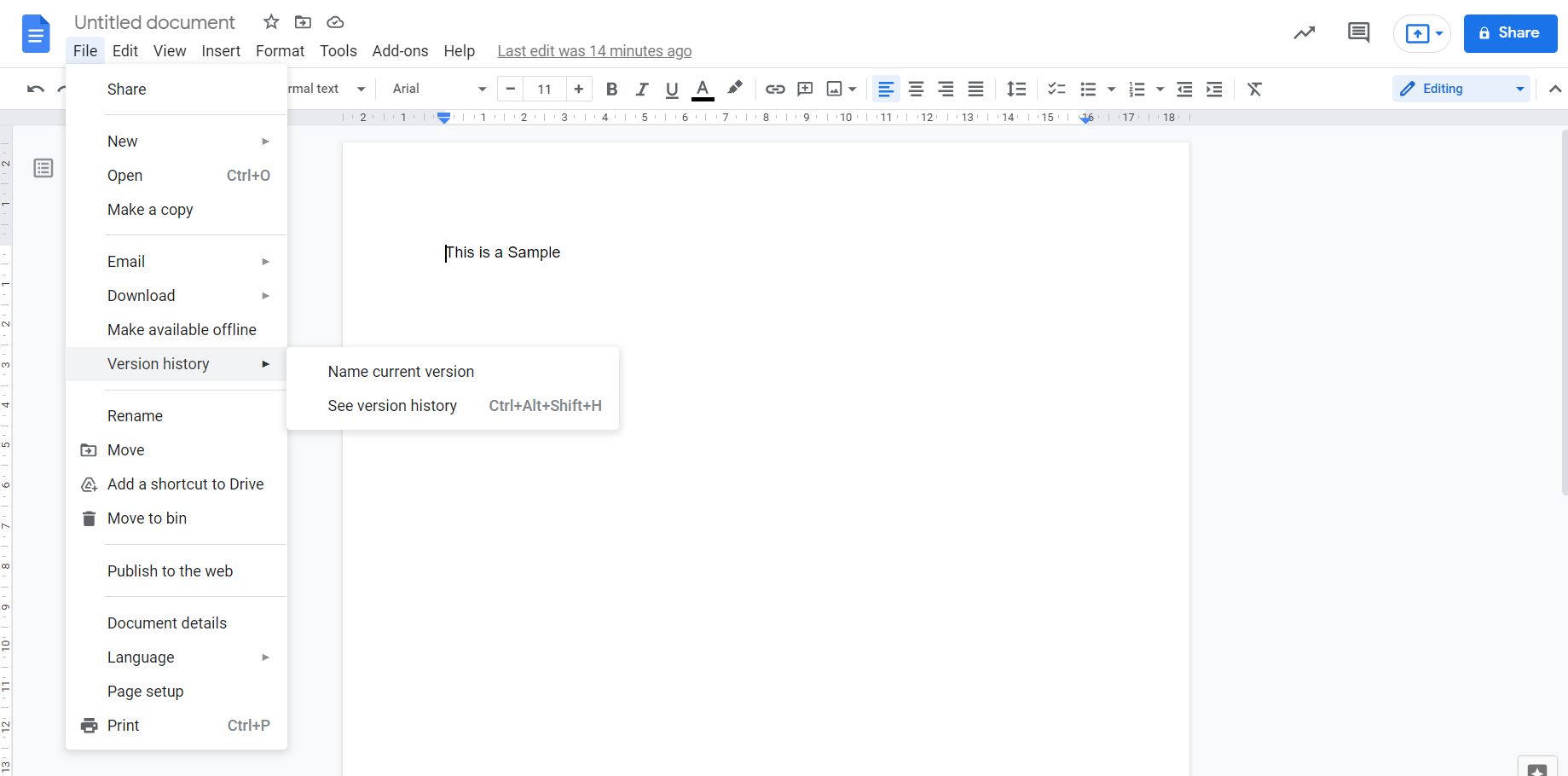
Numerous Shortcuts
Taking advantage of the various keyboard shortcuts is one effective way to boost your efficiency and productivity. Of course, you’ll only be able to take advantage of this benefit if you’re quite familiar with all the shortcuts available for the apps that you’re using.
Fortunately, both Google Docs and Sheets have dedicated menus that provide a complete list of shortcuts that you can use. Some of these may vary depending on the device or operating system that you’re using. To view these, simply click on Help and select the Keyboard Shortcuts option. A window will then appear that shows all of the available shortcuts and their corresponding functions. You can also learn more “tricks” on Docs and Sheets with the help of online training courses.
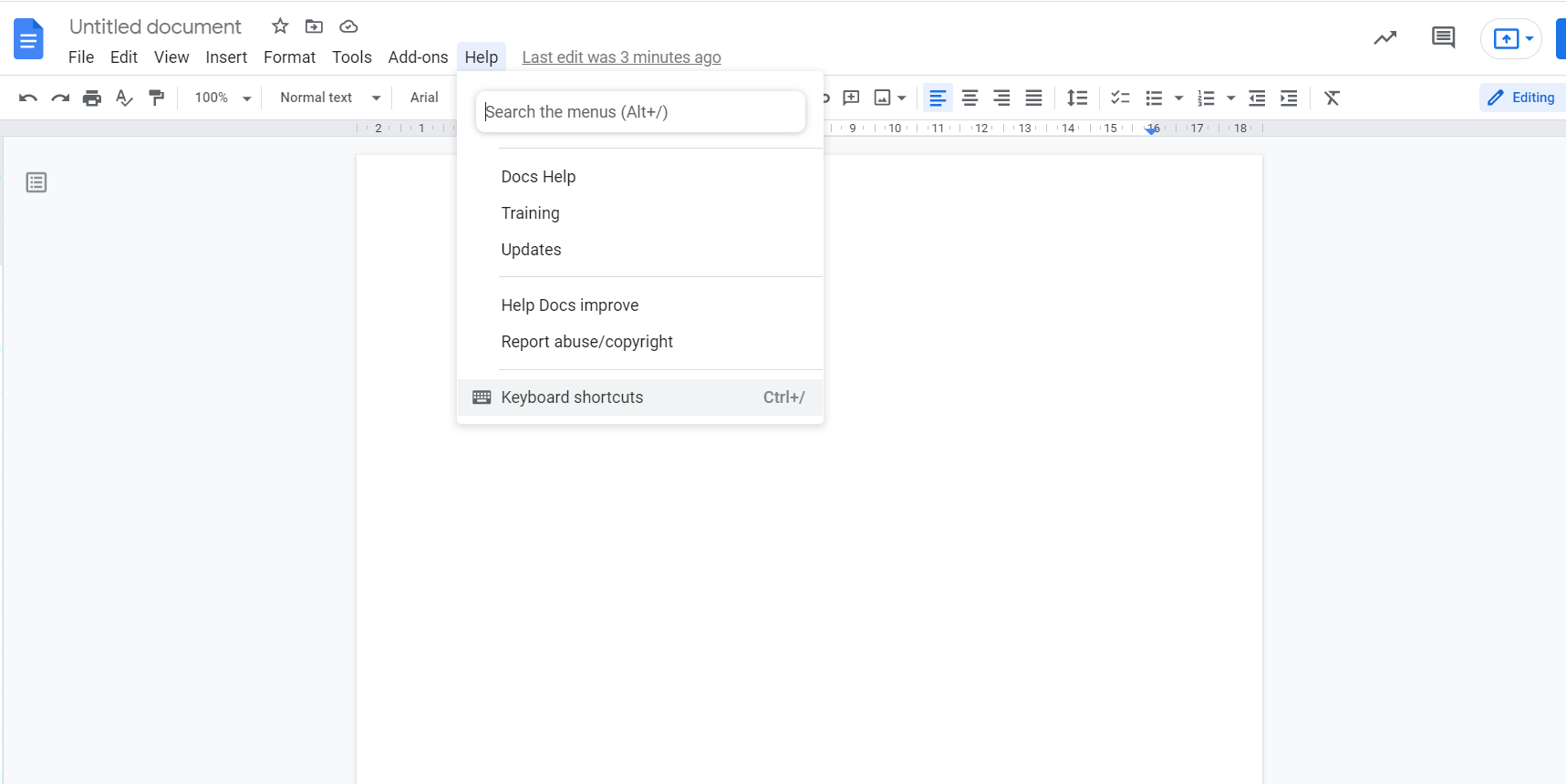
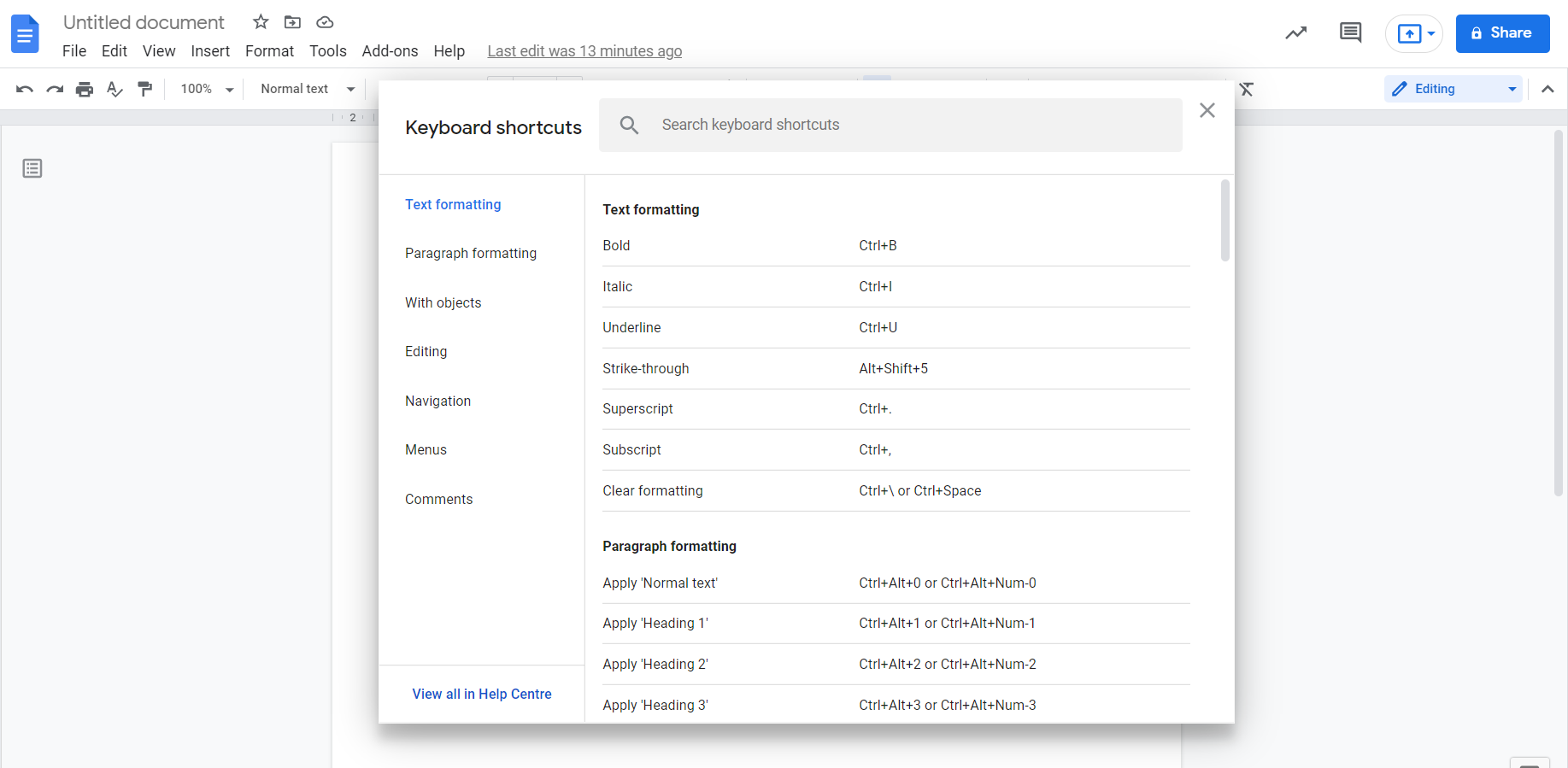
Locking Cells
As mentioned earlier, you can share your Google spreadsheets with your co-workers and teammates. However, when multiple people are working on a single project, it can be a bit hard to keep track of what everyone is entering in the sheets. In some cases, errors can occur, which can significantly affect the data you enter into the spreadsheets.
To prevent this from happening, Google allows you to lock cells to protect the figures entered in them. You can do this by selecting the group of cells you want to protect and right-clicking on them. From the drop-down menu, select the Protect Cells option. You can also set certain permissions and restrictions for these cells. You can learn more about this feature and the application’s other options on different dedicated Google Sheets training classes.
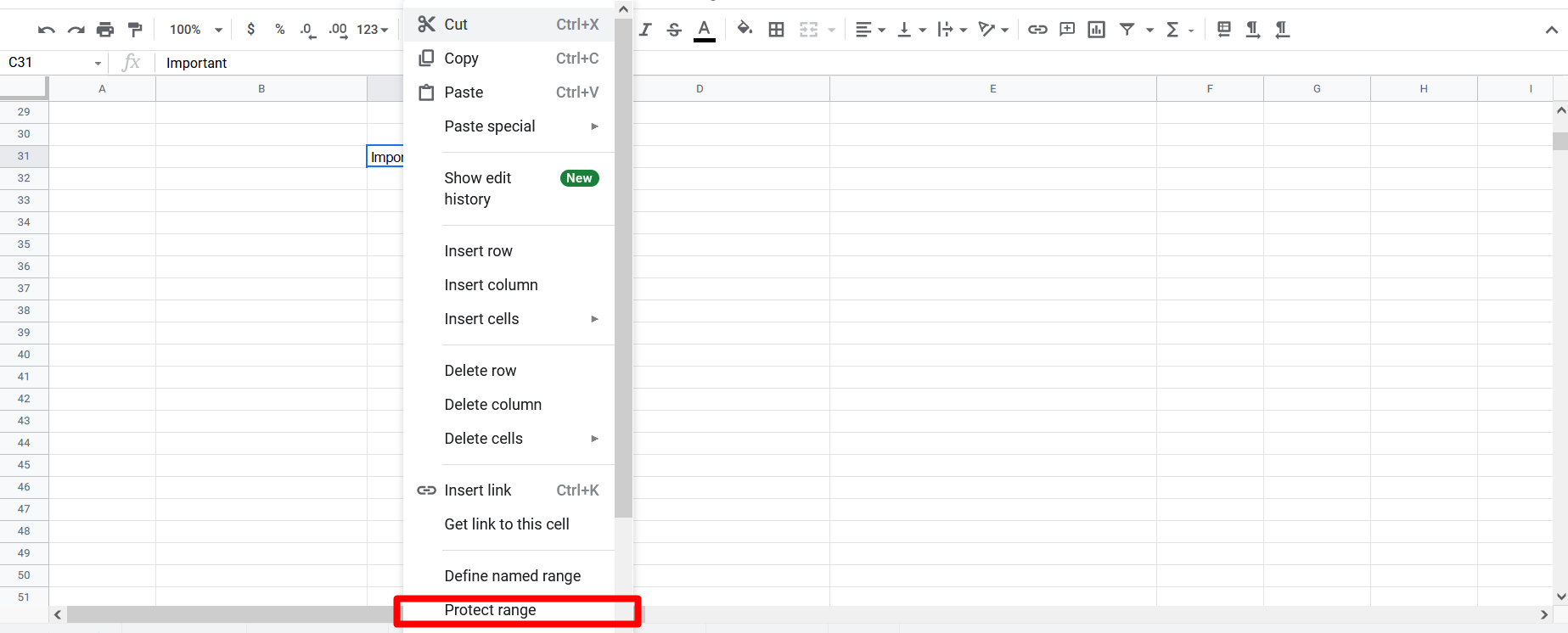
Set Up Notifications
Another helpful feature of Google Sheets is its notifications option. Basically, it notifies you via email whenever an edit has been made on a spreadsheet that you’ve shared with your workmates. To activate this function, head over to Tools and click on Notification Rules.
A pop-up window will then appear, which shows you the various options that you can select to customise the notification settings. You can choose to get informed immediately via email when someone makes certain changes to the spreadsheet.






0 Responses to Features Of Google Docs and Sheets You Might Not Know Of